Add Equipment
Add Equipment for Effective Asset Management.
When adding equipment to Inspeckta mobile, follow these steps to ensure accurate tracking and streamlined asset management:
-
Customer and Location:
- Select a Customer from the dropdown list of customers you have created. This links the equipment to the relevant customer.
- Choose the Location of the customer from the dropdown list, specifically selecting the location associated with this
particular customer.
This ensures precise location tracking of the equipment.
-
Equipment Status:
- Indicate the Status of the equipment by selecting Operational or Faulty from the dropdown list.
This provides an overview of the current condition of the equipment.
- Indicate the Status of the equipment by selecting Operational or Faulty from the dropdown list.
-
Equipment Details:
- Enter a suitable Name for the equipment. This helps identify and distinguish it from other pieces of equipment.
- Provide a unique identifying Code for this piece of equipment. This code serves as a unique identifier, making it easier to track and manage.
-
Equipment Classification:
- Select an Equipment Classification from the dropdown list of Classifications you have created.
This categorizes the equipment based on your predefined categories, allowing for efficient organization and filtering.
- Select an Equipment Classification from the dropdown list of Classifications you have created.
-
Assign User (Optional):
- If desired, you have the option to assign a user to this piece of equipment.
This links a specific user to the equipment, facilitating responsible ownership and accountability.
- If desired, you have the option to assign a user to this piece of equipment.
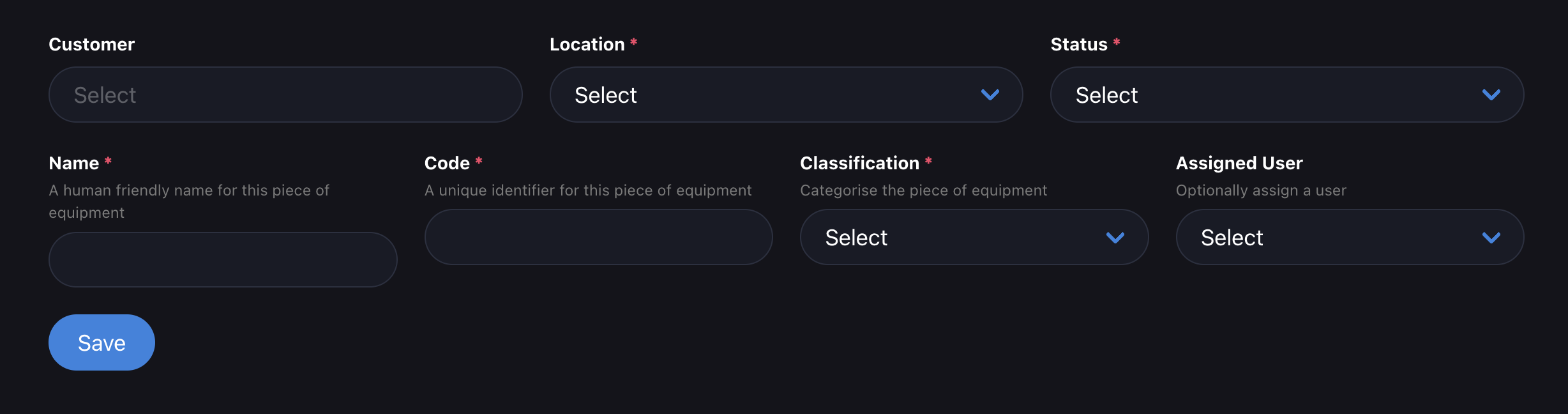
By following these steps, you will successfully add equipment to Inspeckta mobile, enabling effective asset management, maintenance, and tracking.
Experience the power of Inspeckta mobile as you effortlessly manage and monitor your equipment inventory, ensuring optimal performance and minimizing downtime.