Create a Work Order Classification
Create a Work Order Classification for Better Organization
To categorize and organize your work orders effectively in Inspeckta mobile, follow these steps to create a Work Order Classification:
-
Enter a Descriptive Name:
Provide a descriptive Name that identifies your Work Order Classification. Ensure that each name is unique and accurately represents the category or type of work orders it will encompass.
Report Configuration:
Configure the display options for the PDF report generated for this Work Order Classification.
You have the following options:
- Display Branch Information:
Choose whether to include branch information on the report.
This can provide additional context or details about the branch associated with the work order. - Display Team Name:
Choose whether to include branch information on the report.
This can provide additional context or details about the branch associated with the work order. - Display Team Leader:
Choose whether to include the team leader's name on the report.
This adds information about the team leader overseeing the work order. - Display Start and End Dates:
Choose whether to include the start and end dates of the work order on the report.
This provides a timeline perspective for the work performed.
- Display Branch Information:
You have full control over the PDF report's outcome by adjusting these settings.
Customize the report to include or exclude specific information based on your preferences and reporting requirements.
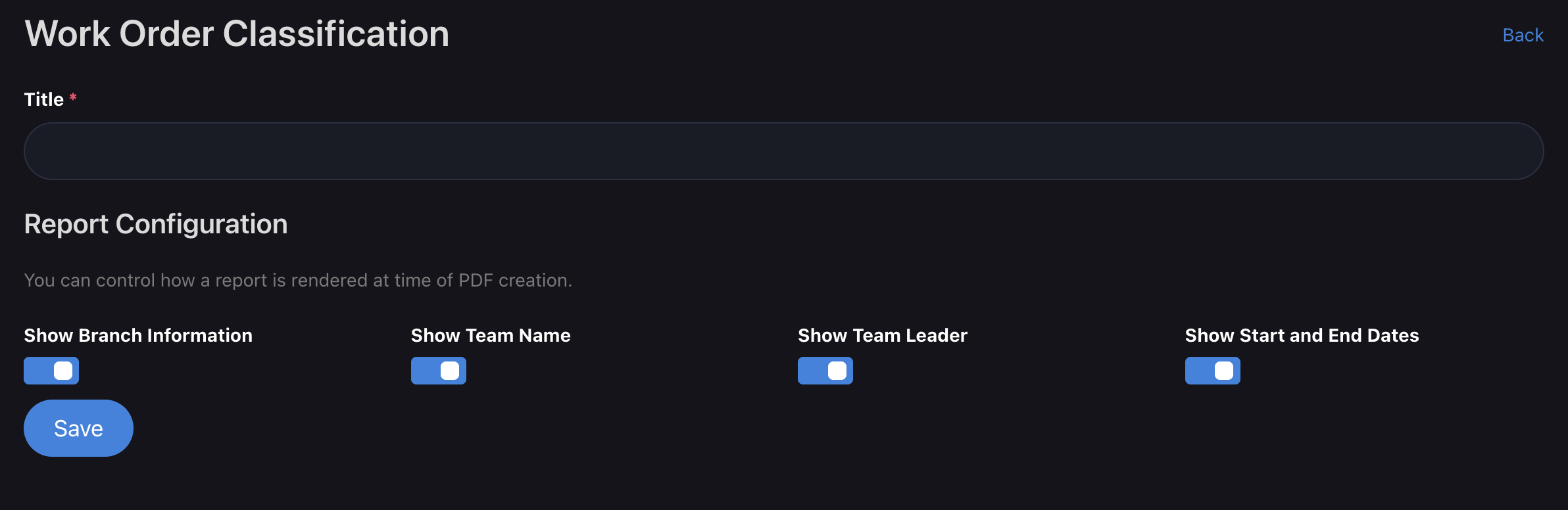
By creating a Work Order Classification and configuring the report settings, you can streamline work order organization and generate insightful reports tailored to your needs in Inspeckta mobile.
Improve your work order management and reporting capabilities by utilizing Work Order Classifications effectively.