Create a Location
Create a Location and Establish a Precise Address.
To add a new location in Inspeckta mobile, follow these steps to ensure accurate tracking and efficient management:
- Provide Location Details:
- Enter a descriptive Name that will help you identify this specific location.
- Select the Type of Location from the dropdown list.
Choose from options such as Commercial, Retail, Agricultural, Residential, and more, to categorize the nature of the location.
- Associate the Location with a Customer:
- Choose a Customer from the dropdown list. This allows you to link the location to a specific customer you have already created.
- Select the Branches that can work with this customer.
To add branches, simply choose from the available options. To remove a branch, click the red cross (x) next to its name.
- Enter Address Details:
-
Utilize the search bar to find the Location's Address automatically.
Alternatively, manually enter the following details in the provided fields:
- Street: Enter the street name of the address.
- Suburb: Specify the suburb or locality of the address.
- City: Enter the city where the location is situated.
- State or Province: Provide the state or province associated with the address.
- Country: Select the country from the dropdown list that corresponds to the location.
- Latitude: Enter the latitude coordinates of the address.
- Longitude: Input the longitude coordinates of the address.
-
Utilize the search bar to find the Location's Address automatically.
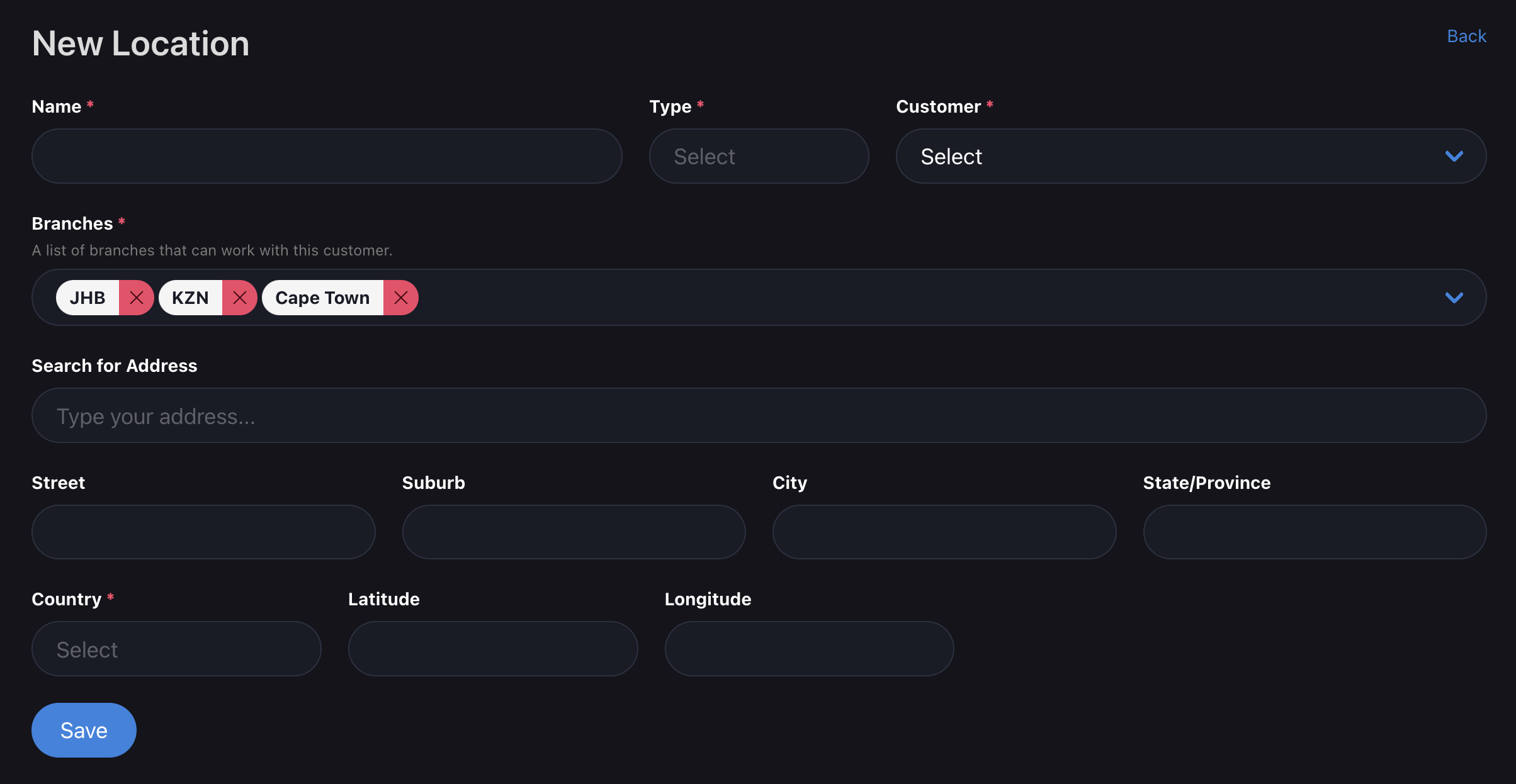
By completing these steps, you will successfully create a new location within Inspeckta mobile.
This allows for precise tracking, efficient management, and accurate reporting of activities associated with the location.
Experience the power of Inspeckta mobile as you seamlessly manage and monitor your locations, contributing to the overall success of your operations.