Checklist Reporting
When creating a Checklist Classification, you have control over what information is included in the PDF report through the Report Configuration settings.
Here are the options you can adjust:
-
Branch Information:
You can choose whether to display the Branch Information on the report.
This can include details such as the branch name, location, or any other relevant information related to the checklist execution.
-
Team Name:
You have the option to include or exclude the Team Name on the report.
This refers to the name of the team responsible for performing the checklist.
-
Team Leader:
You can choose whether to display the Team Leader's information on the report.
This typically includes the name or other details of the team leader overseeing the checklist activities.
-
Start and End Dates:
You have the option to include or exclude the Start and End Dates of the checklist on the report.
These dates indicate the timeframe during which the checklist was executed.
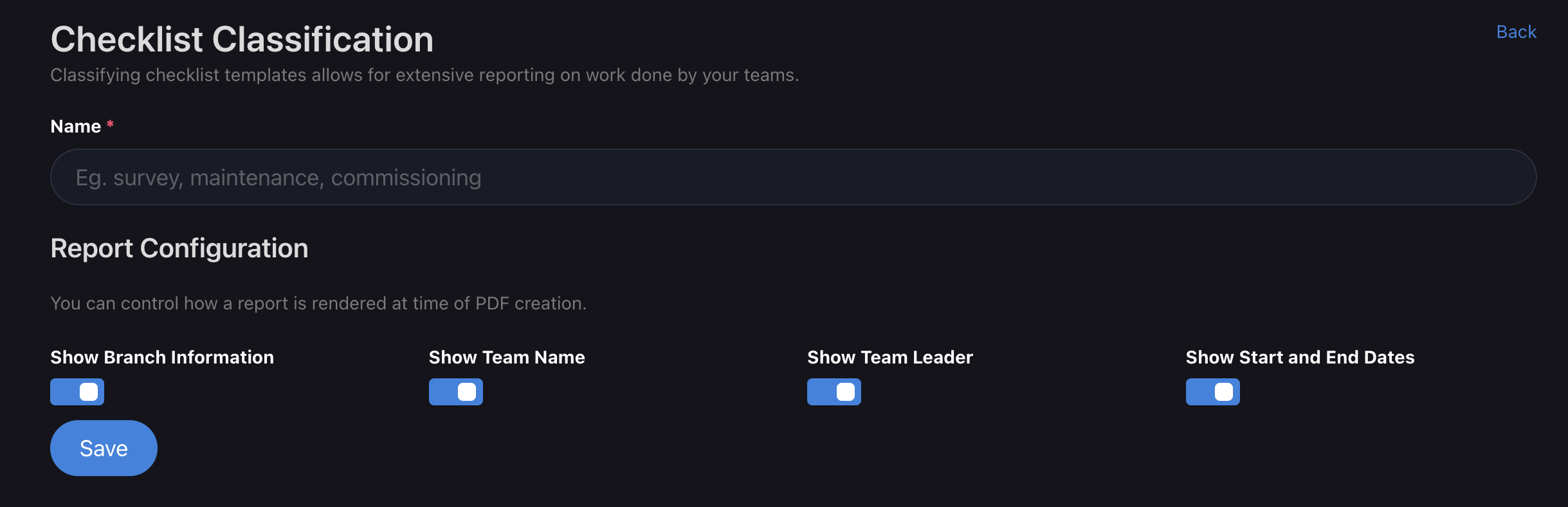
By adjusting these settings in the Checklist Classification's Report Configuration, you can customize the information included in the PDF report according to your preferences.
If you prefer not to include any specific information, you can simply deselect the corresponding option, and that information will not be included in the report.
When creating a Checklist Summary Report, follow these steps:
- Enter a descriptive Name for the Report to identify it.
- Select Checklist Summary as the Report Type.
- Choose the Date Range for the report generation, such as Daily, Weekly, or Monthly.
- Select the Customers you want to include in the report.
- Select the Locations you want to include in the report.
- Choose a Status for the reporting, such as All, Progress, Work Order Failures, Work Order Passes, or Volume.
- Select the Format for the report, either XLSX or PDF.
- Provide a brief Introduction that outlines the purpose and scope of the report.
- Select the Checklists you want to include in the reporting.
The exported PDF Checklist Summary Report will include the following layout:
-
Report Header:
The descriptive Name of the Report will be displayed at the top of the report.
-
Introduction:
The brief Introduction outlining the purpose of the reporting will be included.
-
Date Range:
The selected Date Range for the report will be mentioned, indicating the period covered by the report (e.g. Daily, Weekly, Monthly).
-
Customer and Location Selection:
The Customers and Locations included in the report will be listed, specifying the specific entities covered in the report.
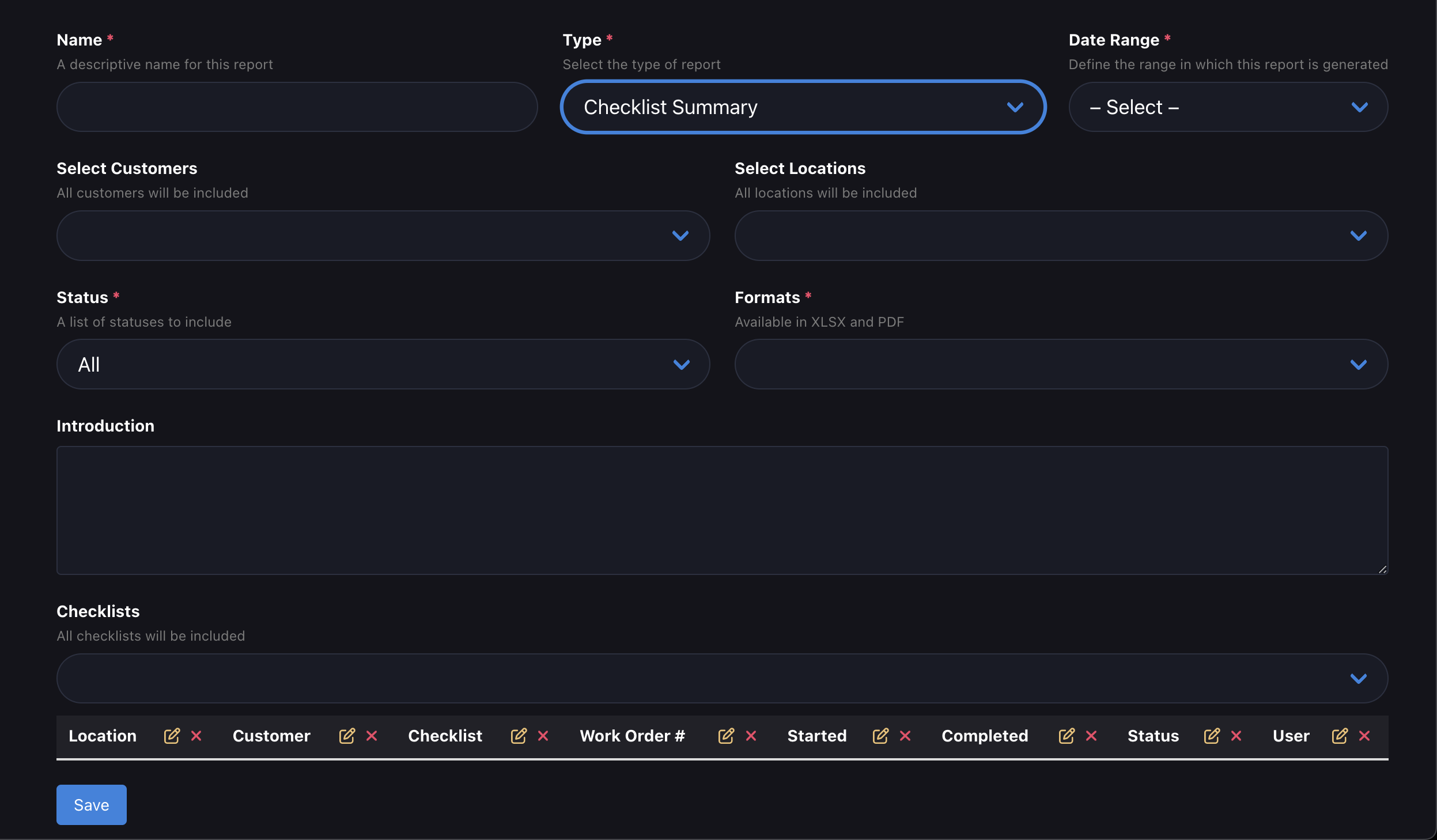

Exported PDF Report Layout:

The exported PDF Report layout will depend on the configuration settings of the Checklist Classification.
It can include information such as Branch Information, Team Name, Team Leader, Start and End Dates, as specified in the Report Configuration.
Adjust the settings accordingly to control the outcome of the PDF report and include the desired information.